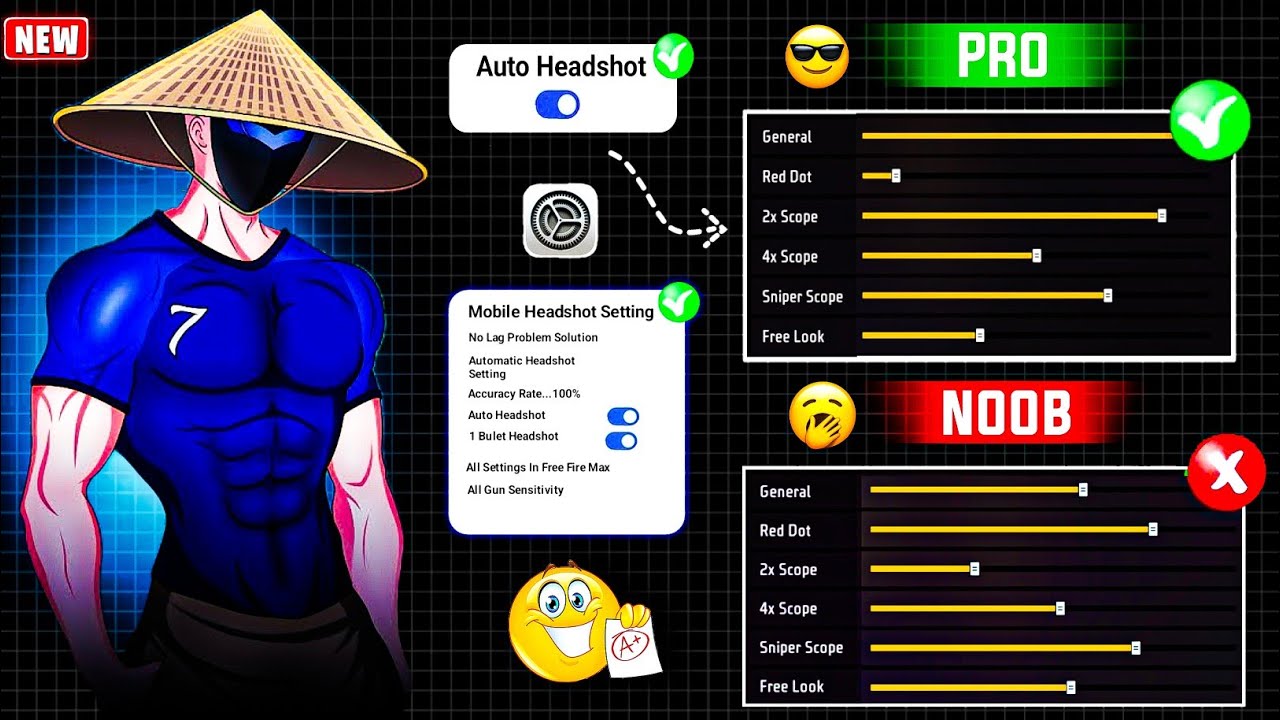If you want to play Free Fire without lag, with better precision, and faster shooting, you need an optimized configuration. In this article, we’ll show you the best settings to increase FPS, improve aim accuracy, and achieve smooth gameplay on Android.
📱 Phone Settings for Better Free Fire Performance
Before modifying in-game settings, it’s essential to optimize your Android device.
🔥 1. Activate Game Mode
✔ Go to Settings > Advanced Features > Game Mode (on some devices, it’s called «Game Booster»).
✔ Enable «Maximum Performance» to prioritize Free Fire over other apps.
🚀 2. Clear RAM & Close Background Apps
✔ Before playing, close all apps to free up RAM.
✔ If your phone has 2GB or 3GB of RAM, use an app like CCleaner or Game Booster to enhance performance.
🔧 3. Adjust Developer Options (Optional but Effective)
To enable Developer Options on Android:
1️⃣ Go to Settings > About Phone.
2️⃣ Tap «Build Number» 7 times until it says «You are now a developer».
3️⃣ Then, in Developer Options, adjust these settings:
✔ Disable Animations (set to 0.5x or off).
✔ Enable «Force GPU Rendering» (improves graphics performance).
✔ Enable «Limit Background Processes» (reduces RAM usage).
📌 Tip: If you have a low-end phone, set graphics to «Smooth» in the game to avoid lag.
🎮 Best Free Fire Settings for Smooth Gameplay
Now, let’s adjust graphics, sensitivity, and controls in the game.
📷 1. Graphics Settings for Higher FPS
📌 If your phone is low-end or mid-range, use these settings:
✔ Graphics: Smooth (reduces lag and increases FPS).
✔ High Resolution: Off (improves game smoothness).
✔ Shadows: Off (avoids FPS drops).
✔ FPS: High (for a smoother experience).
✔ Filter: Normal (avoids unnecessary color and shadow changes).
🎯 2. Sensitivity Settings for Better Aim
📌 Recommended settings for better headshots:
| Setting | Recommended Value |
|---|---|
| General | 90 – 100 |
| Red Dot | 85 – 95 |
| 2x Scope | 75 – 85 |
| 4x Scope | 65 – 75 |
| AWM Scope | 50 – 60 |
📌 Tip: If you use one-tap headshot, set General and Red Dot to 100 for faster aim movement.
🎮 3. Control Settings for Better Gameplay
Adjusting controls correctly will increase your combat speed.
✔ Large Fire Button: Makes aiming and shooting easier.
✔ Fire Button Location: Adjust to the left or right based on your preference.
✔ Quick Weapon Switch: Enabled (for faster weapon switching).
✔ Jump & Crouch Button Size: Medium (for better movement control).
✔ Vehicle Handling: Precise Mode in Full Mode (better driving control).
📌 Tip: Use a Custom HUD to place buttons in the most comfortable positions.
🎯 4. Auto-Aim & Precision Settings
✔ Aim Precision: Precise on Scope (better control over headshots).
✔ Auto-Aim: Enabled (helps target moving enemies).
✔ Quick Weapon Switch: Enabled (faster shooting in combat).
📌 Tip: Play on Precise on Scope Mode to improve aiming without over-relying on auto-aim.
⚡ How to Reduce Lag & Improve Ping in Free Fire
If your game freezes or has delays, try these tips:
✔ Use WiFi instead of mobile data (if possible).
✔ Disable Battery Saver Mode when playing Free Fire.
✔ Avoid downloading files or watching videos while playing.
✔ Use apps like «GFX Tool» or «Ping Booster» to improve network connection.
📌 Tip: If your ping is too high (+150ms), change servers in the game settings.
🔥 Conclusion: Best Free Fire Settings for Android
If you want to play without lag and with better accuracy, follow these settings:
✔ Optimize your phone (close background apps & enable Game Mode).
✔ Use «Smooth» graphics for higher FPS.
✔ Adjust sensitivity to improve headshots.
✔ Configure controls for more comfortable gameplay.
✔ Reduce lag and improve connection using WiFi and a ping booster.
With this optimized configuration, you’ll have a smoother experience and increase your chances of winning matches in Free Fire. 🔥🎮
📢 Did these settings work for you? Leave a comment and share with your friends! 🚀